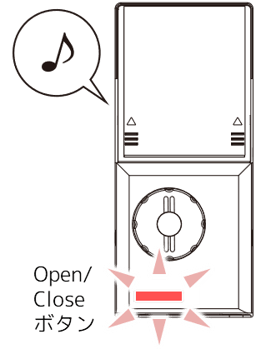
If you receive the following response from the device when unlocking, it is time to replace the batteries. Please replace the batteries as soon as possible.
- The "Open/Close button" lights up red (normally blue).
- One phrase of the "Twinkle, twinkle, little star" melody is played.
● Knowledge
- Use four AA alkaline or AA lithium batteries.
- Do not misorient the batteries. Doing so may cause malfunctions.
- Do not mix old and new batteries.
- Be sure to use alkaline batteries made by a Japanese manufacturer.
- Inserting batteries other than alkaline batteries may cause malfunction.
- If the battery has run out and the lock cannot be unlocked, please refer to "When OPELO cannot be unlocked due to a dead battery" for how to unlock the lock.
- After replacing the batteries, check the operation of unlocking the lock from an IC card or a smartphone equipped with NFC function.
1.

Remove the battery cover on the interior side.
2.
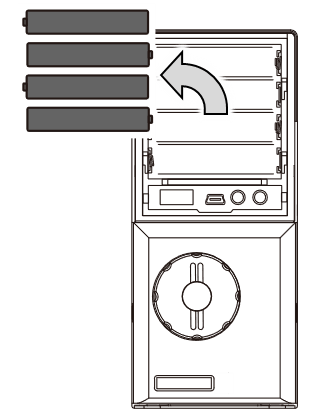
Remove the old battery.
3.

Press the Open/Close button three times.
4.
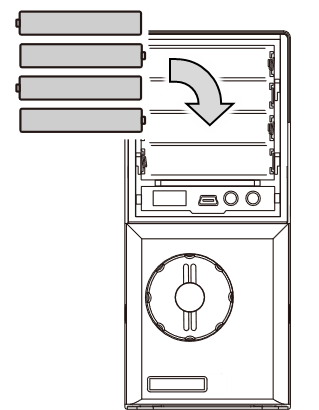
Replace with new batteries.
5.
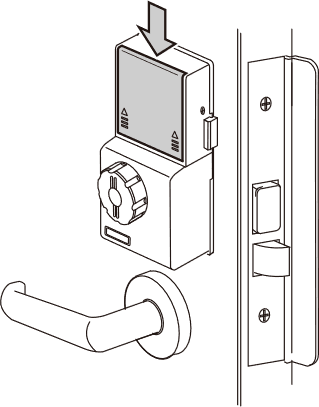
Install the battery cover.