Logging into the app becomes more convenient by configuring your smartphone's biometric authentication features such as face recognition and fingerprint recognition.
Setting
1.
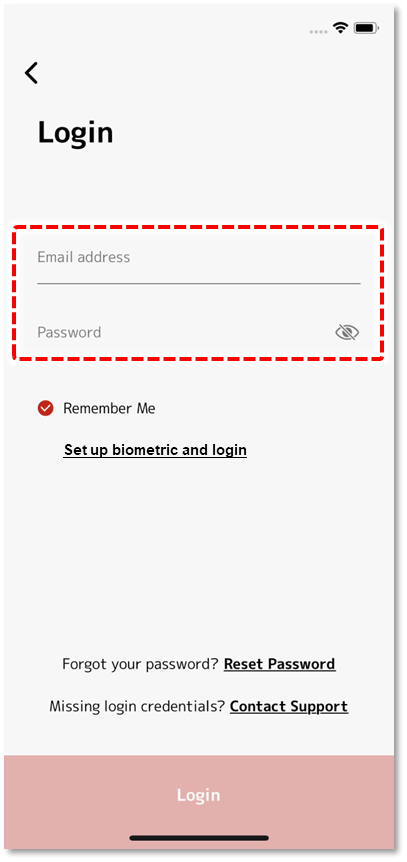
Enter your email address/password on the login screen.
2.
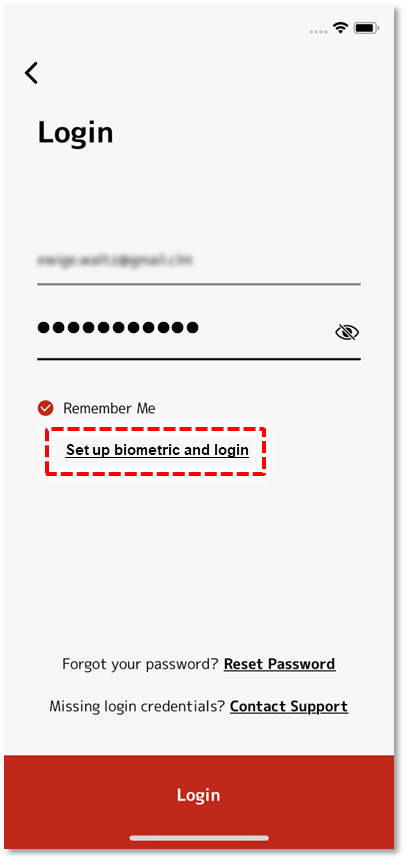
Tap the “Set up biometric and login”.
●Knowledge
It will not be displayed if your smartphone does not have a biometric authentication function.
3.
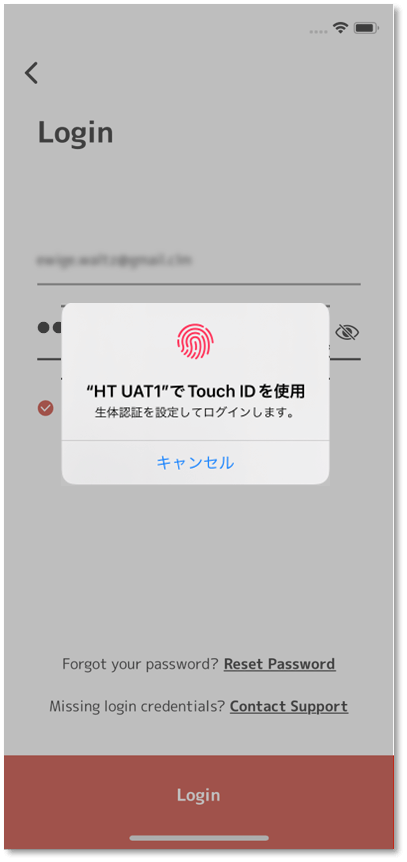
The biometric authentication screen for each device will open, so follow the instructions on the screen.
4.
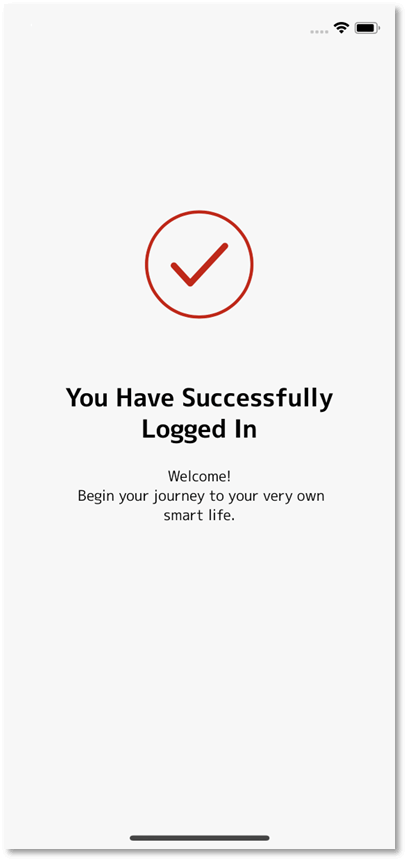
If the settings are successful, a login success screen will be displayed.
●knowledge
If you wish to disable biometric authentication, you can do so from your Profile Settings.
How to use
1.
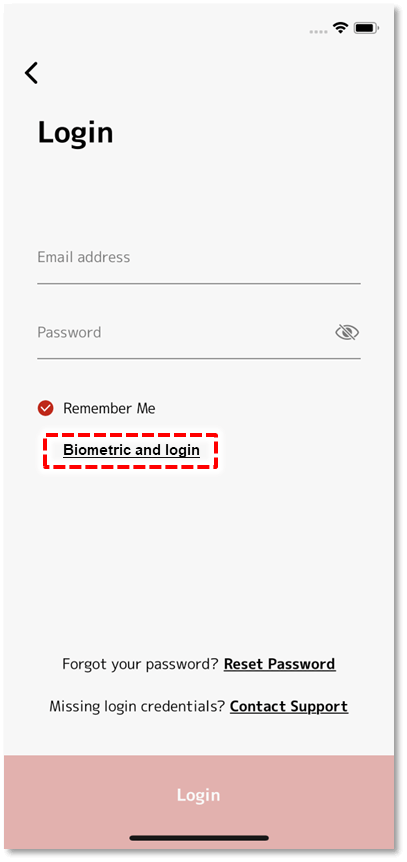
On the login screen, tap "Log in with biometrics".
2.
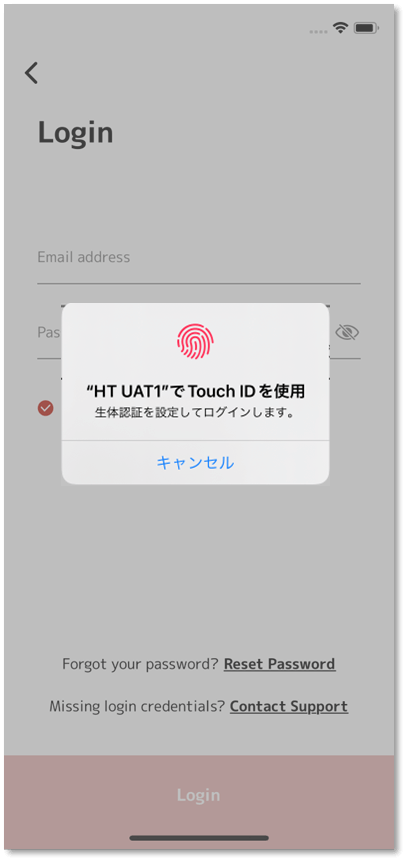
The biometric authentication screen for each device will open, so follow the instructions on the screen.
3.
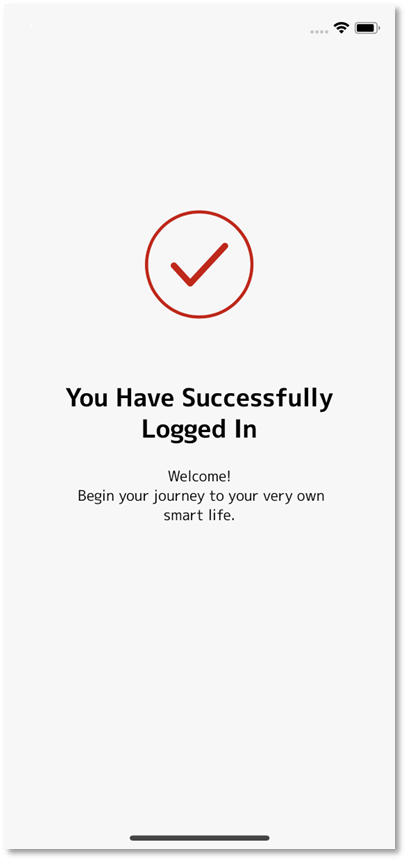
If the authentication is successful, a login success screen will be displayed and you can log in to the app.