
If OPELO does not work and the following occurs, the battery may be dead.
- It does not respond at all when the activation button is pressed.
If you do not have a physical key, unlock the door using an emergency power source and replace the batteries as soon as possible.
●Knowledge
- Use one 9V square alkaline battery as an emergency power source.
1.
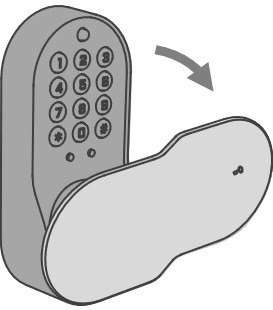
Turn the cover to 90 degrees.
2.
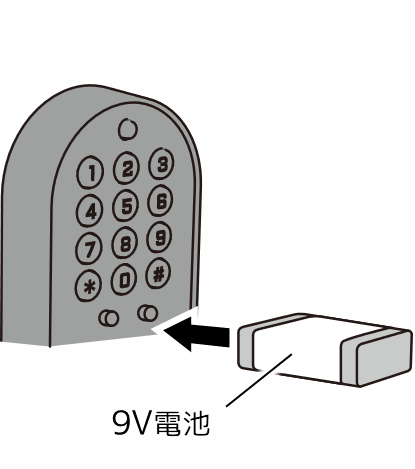
Firmly contact the terminals of the square alkaline 9V battery to the emergency power terminals.
The direction (+/-) of the battery to be contacted with the emergency power terminals can be either.
3.

A startup tone will sound from the inside of the room.
With the battery in contact, press the start key on the numeric keypad once.
4.
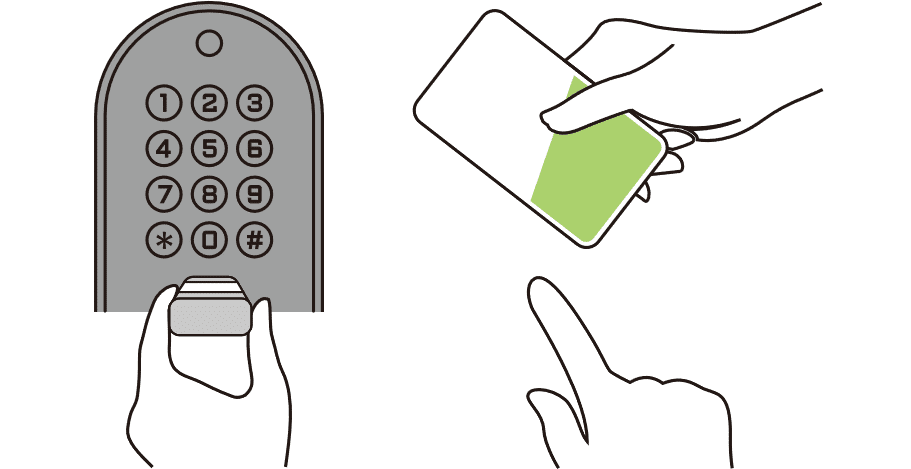
With the battery in contact, hold a registered card over the IC multi-reader or enter the password on the numeric keypad to unlock the door with a "beep-beep-beep" sound.
After unlocking, replace the battery from the inside of the room as soon as possible.
5.
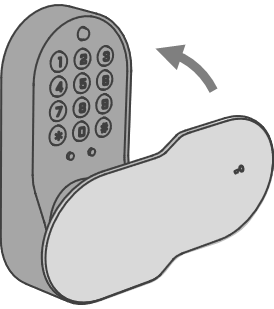
Return the cover.