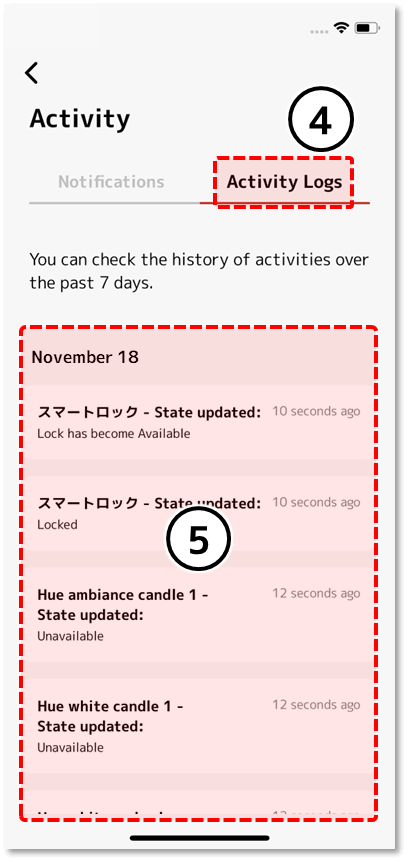
1.Notifications
Displays the notification list.
2.Select how to view notifications
Change the way notifications are displayed.
1.
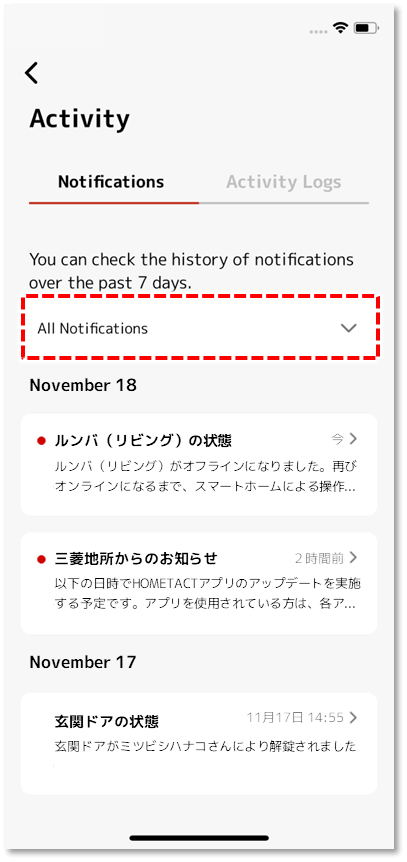
Tap "All Notifications".
2.
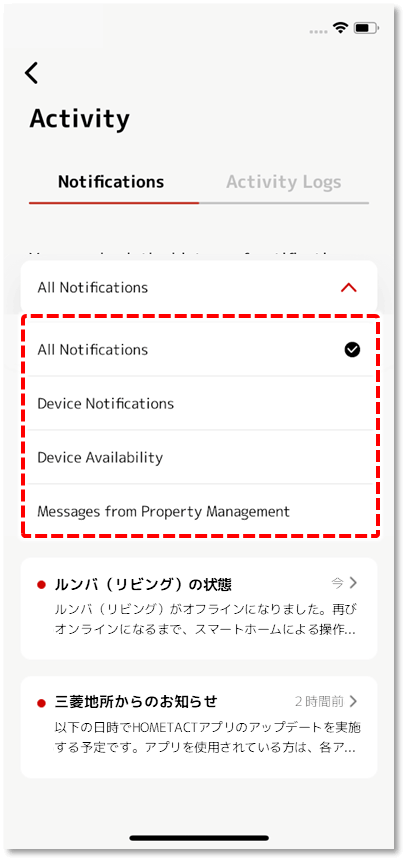
Select the notification you want to view from the list by tapping on it.
3.Notification List
Displays device status, app notifications, etc. for the past 7 days.
By tapping on each notification, you can see the full text of the notification individually. You can also read and delete notifications.
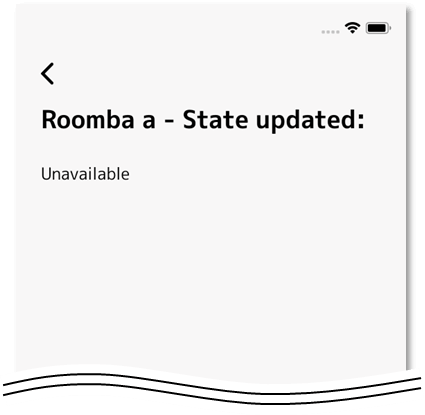
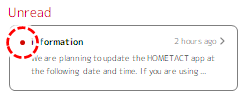
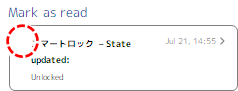
4.Activity Logs
Displays the activity log list.
5.Activity Log List
You can check the history of your device operations and setting changes for the past 7 days.
